Reset Epson Ink Cartridge With paper Clip and chip reset is one of the crucial questions for every user.
The Epson printer is one of the best and most popular printers available. It is known for its reliability and ease of use. However, this printer has a major problem that can make it unreliable and ineffective.
The ink cartridges have a tendency to dry out and stop working. This causes the printer to run out of ink and print blank pages or simply not work at all.
In order to solve this problem, we have created a detailed note that will show you how to reset the Epson ink cartridge using only a paper clip.
Epson Ink Cartridges
Each of the Epson ink cartridges has a memory chip that notifies the printer of how many ink cartridges are still in use. Chip Resetter for Epson.
The Epson Chip Resetter application alerts the user when the chip notifies the printer that the cartridge is empty.
It’s not a chip that would alert the printer that the ink is running low. Paper clips can be used to reset the chip in a cartridge.
The reason behind Reset Ink Cartridge
A typical ink cartridge (let’s use an Epson example) has a chip on the back, as you’ll see. Once it is placed, this little silicon plate touches the printer, allowing the printer to “read” how much ink is left in the cartridge.
This is really helpful because your computer’s software will let you know when your ink supply is low. However, if you are utilizing refilled cartridges, it might also be a problem.
You may be wondering what a refilled cartridge is. It’s simply the act of taking an original cartridge that is compatible with your printer and manually refilling it either with genuine ink or non-genuine (in most cases with nongenuine) and then putting it back in the printer.
The printer’s chip thinks there isn’t any ink. However, it doesn’t want the device to print. You can manually reset your ink cartridge.
At that point, the printer will think that there is still ink in the seven-year-old cartridges. Let’s start printing – you get it.
You can manually reset your ink cartridge. At that point, the printer will think that there is still ink in the seven-year-old cartridges. Let’s start printing – you get it.
Also, Read
Best Budget Printers For Home & Office in 2023
10 Best Eco Solvent Printer that is Environmentally Friendly
4 Steps to Reset Epson Ink Cartridge With paper Clip

Step 1 – Take hold of the metal paper clip’s one end and bend it outward. The end of the paper clip should be at a 90-degree angle to the rest of the device.
Step 2 – Remove the printer’s ink cartridge. Look at the cartridge below. Underneath, you can see a chip with a tiny aperture.
Step 3 – Press down after inserting the paper clip end into the hole. Take the clip off.
Step 4 – Reinstall the printer cartridge in the printer’s head, then start printing as usual.
Other Useful Methods to Reset Epson Ink Cartridge
Recommended Think about buying refill cartridges made by different companies that work with your Epson printer. Some refillable cartridges have automatic reset chips that enable numerous refilling before a new cartridge must be purchased.
5 Important Steps to Reset Ink Cartridge with Chip Resetter Tool

An Epson Chip Resetter 9 pin (Resetter) is a hardware/software combination that plugs into the printer and resets the printer's electronic chip back to its factory default state. The printer will then be reset and ready to accept new ink cartridges.
Step 1 – Get the best Epson cartridge resetter tool for cartridge chip resets. A little plastic tool with pins is used to reset ink cartridges, and it is constructed of plastic.
To reset the chip, these pins are put into the pinholes on the cartridge. Pins on the reset tool must line up with holes in your cartridge.
These can be found on the cartridge’s bottom or side. Pin holes in various cartridge models vary in size and placement. Enter the model number of your printer while conducting an internet search for “Epson cartridge reset tool”.
- The majority of cartridges feature 7–9 pinholes in each cluster. Examine the pins on your reset tool and compare them to the placement of the pinholes in the bottom of your cartridge before making a purchase.
- Look for a small green microchip someplace on the cartridge if you don’t see a cluster of pinholes; it will either have one single pinhole just above or below it or two round metal contacts at the top or bottom. See the Using a Paperclip approach in this situation.
- Chip reset tools labeled as “universal” are NOT universal for all versions; some tools have 7 pins while others have 9.
Step 2 – Your Epson printer’s ink cartridge should be empty.
Step 3 – Match the ink cartridge’s markings to those on the base of your chip reset tool.
Step 4 – The chip contact holes where the reset tool pins should go. An LED may flash repeatedly to show that a connection is there. Depending on the reset tool you own.
Step 5 – Remove the chip reset tool once the LED becomes green. A reset has been made to the Epson ink cartridge chip.
Try installing new batteries in the chip reset tool if it does not illuminate when pressed against your ink cartridge. If the chip reset tool's lights aren't functioning, either the batteries are dead, or your ink cartridge doesn't operate with the device's chip.
How to reset Epson ink cartridge without chip resetter
There is a manual way of doing it. If you have a chip resetter find out the model number of your cartridge and look up the procedure for resetting the chip.
But if you do not have a chip resetter then try the manual way. Let says how to reset Epson 288 ink cartridge without a chip resetter. Do this at your own risk.
Step 1 – Open the ink cartridge cover and remove the cartridge.
Step 2 – Get a sharp object such as a needle and push the reset button at the bottom of the cartridge.
Step 3 – Put the cartridge back and close the ink cartridge cover.
Step 4 – Charge the ink cartridge as usual.
Step 5 – If the printer displays any message then try the reset again.
Step 6 – If it still does not work. Try other cartridges for resetting. If it works then you have to reset the other cartridge.
Step 7 – If it does not work, call the Epson Service Center or any other service center that can reset your ink cartridge.
How to reset Epson ink cartridge without resetter
Let’s say an example of reset Epson 220 ink cartridge without chip resetter. Some People got tired of paying the Epson prices for ink cartridges. I finally discovered a way to reset the chip on an Epson cartridge without using a chip resetter.
Step 1 – Remove the cartridge from the printer and leave it uncapped for several hours.
Step 2 – Fill a small container with water, drop the cartridge in, and let it sit overnight.
Step 3 – Remove the cartridge and let it dry overnight.
Step 4 – Replace the cartridge in the printer, and it should now work as new. This method worked for me.
Final Words
Thank you for reading, we are always excited when one of our posts is able to provide useful information on a topic like this!
We hope you enjoyed this post about resetting Epson ink cartridges. If you have any questions or concerns about resetting your ink cartridges, please contact us anytime.

Rhea James is a dedicated researcher. I’m fascinated by office items and enjoy learning more about them so that you can simplify your workday.
On this website, I share all of my personal experiences and ideas, as well as the best products, information, and shopping advice.
If you enjoy my product reviews and writing, please share them.
Keep Visiting, and keep Shining.
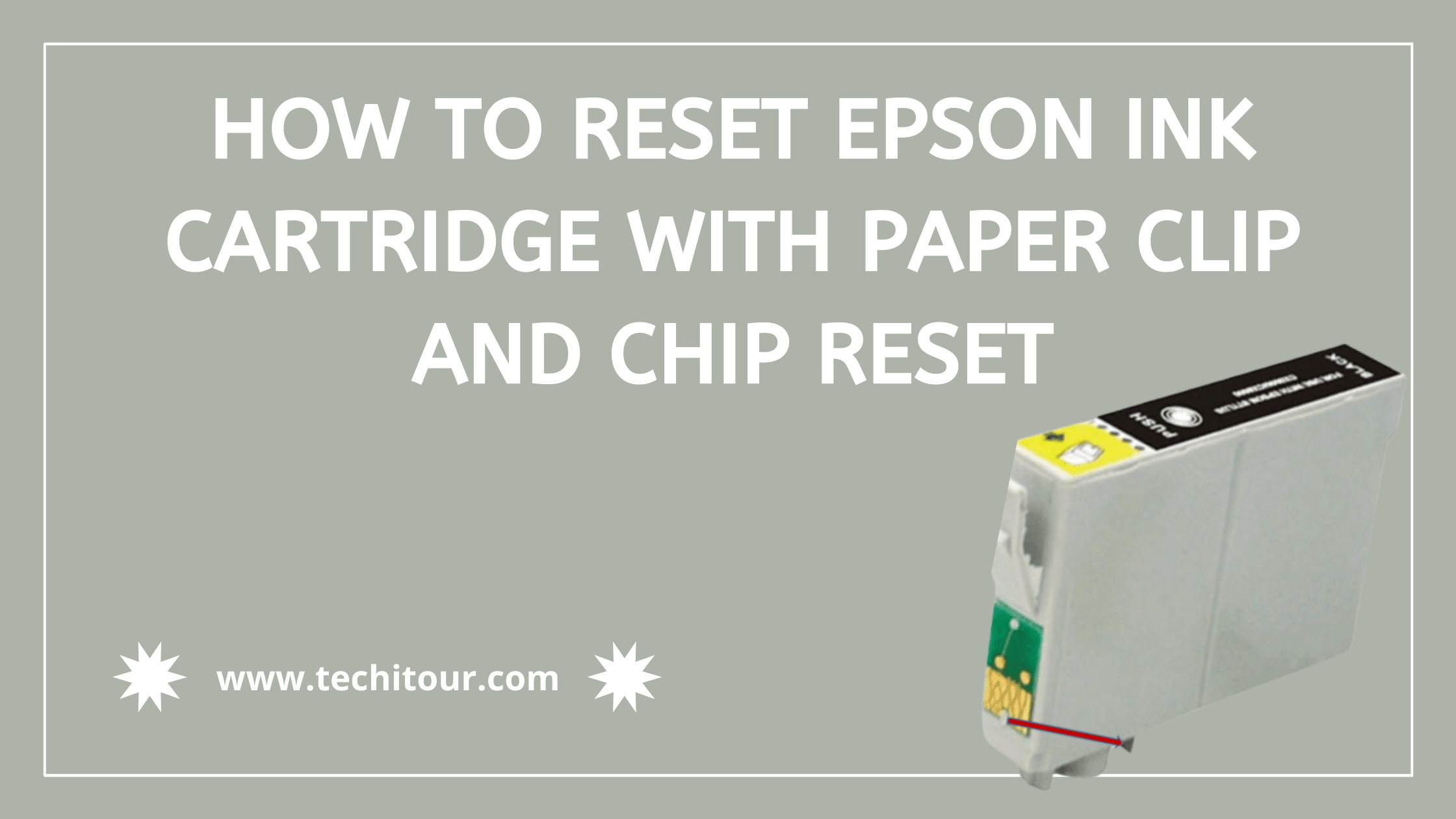
Comments are closed.