The most asking question is How to find a WPS pin on HP printer. However, this can be a pain if you have multiple printers in your network.
In contrast to most other printers, wireless printers are a bit tricky to set up. Usually, you need to provide a specific IP address to your printer.
Luckily, there is a much easier way to connect your printer. It’s called WPS, or Wireless Protected Setup.
Wi-Fi Protected Setup (WPS) is a protocol for wireless devices that makes it easier to connect to wireless networks.
If you want to find the printer’s PIN code, you are at the right place. You will learn how to find the PIN code of the HP Printer easily.
If you face any problem while finding the HP printer’s PIN code, then follow this blog and get your problem solved.
In this blog post, you will learn how to find the PIN code of an HP printer. The PIN code is a very important security code of the printer.
It is used to connect the printer to the network. You can use this code to log in to the printer.
If you are not able to find the PIN code of your printer, then follow this blog and get your problem solved.
What Is A WPS PIN?
The WPS PIN is a secret code you need to know in order to access your network. It is often used to help protect the network and ensure that only authorized users can gain access.
The WPS PIN is different from the PIN you use to unlock your phone or tablet. Your WPS PIN is generated based on the device model and serial number.
A WPS PIN is used to authenticate a device to a WPS-enabled router. The router then checks the device’s credentials and authorizes it for access to the network.
If the device is authorized, the router will allow it to connect to the network. The WPS PIN is also used to authorize the router to connect to a network.
Tips: Top 4 Best HP Portable Photo Printers At Low Price
Methods of Establishing Connection on HP Printer
There are two methods of the finding WPS PIN On an HP Printer
- WPS Pin
- WPS Button
Where Is the WPS PIN On HP Printer?
WPS technology, which was first presented in 2006, allows for the creation of a high-security network of device connections.
It was first used for Wi-Fi routers to block other users from utilizing their home Wi-Fi connection for security reasons.
Pin the WPS label on the back of your router, either on the bottom or on its side. Enter the pin to connect your printer with any device.
Also, an ‘Enter WPS PIN’ Message displays while setting up the HP Printer. When the message displays, the temporary PIN is shown on the touch screen.
This is important because we have to write this pin on the computer. If you have not written the WPS pin, you cannot connect the printer to the computer.
So, we have to write the WPS pin on the computer.

How to Connect the HP Printer Using WPS Pin?
- Turn On the Printer.
- Press the Wireless button from the Settings area on the HP printer’s control panel.
- Press the “Wi-Fi Protected Setup” button and follow the on-screen directions.
- You will be asked for your WPS pin; press it, and the PIN will appear on the screen.
- After that, go to the wireless router or wireless access point’s configuration application or software and input the WPS PIN code in the provided space.
- Install and connect your printer once the setup is complete, and begin printing wirelessly.
Also Read: Best Printers For 2023: Top Picks and Reviews
How do I Use the WPS Button to Connect to My HP Printer?
The following are the methods to connect an HP printer utilizing the WPS button:
- To begin, go to the control panel or screen of your HP printer and press the “Wireless” or “Setting” Button.
- Select “Wi-Fi Protected Setup” from the drop-down menu and follow the on-screen instructions that appear.
- Then pick “WPS Button,” and your printer will ask you to push the wireless router’s WPS button.
- To begin the wireless connection, move to your printer and press Continue after pushing the WPS button on the router.
- Your printer will be ready to print wirelessly after the connection is established.
How do I connect My Wireless Printer Without WPS?
There might be a way to connect your printer to your WIFI if you can communicate with and control your printer directly. Ask these questions to yourself.
- Is your printer equipped with a touchscreen?
- Do you know what your WIFI network’s network name and password are?
Steps
- Go to your printer’s touch panel and look around till you locate the Wireless Setup Wizard.
- When you launch the Wizard, it will ask you for the name of the WiFi network you want to connect to, as well as the password.
- Once you’ve entered these, the Wizard will connect your printer to the network and print a Network Connection Summary.
- The local IP address given to your printer by your WiFi network will be listed in this report.
- When connecting the printer to your computer, you may need to utilize this IP address.
Also, Read
Top 10 Methods to Fix HP Printer Not Printing Color Correctly
How to Use HP Instant Ink After Cancelling your Subscription
Questions to be Noted
How many digits is the WPS PIN code?
The WPS PIN is an 8-digit code that connects the devices to the HP printer or router wirelessly.
The code is printed on the back of the wireless router or wireless access point. Each time you attempt to connect, a unique code is generated.
Your HP printer and router will both have this WPS PIN.
Do all Wi-Fi routers have WPS?
The short answer is No. What is the point of WPS in a router? In most cases, it seems to be an optional extra that can be turned on or off, and it has little to no effect on how your router operates.
Does your router have WPS enabled? If you want to check whether your router is capable of using WPS, you need to look at the router’s settings.
Where can I find the WPS Setting
You will find the WPS setting on the “Advanced Settings” page of the router’s settings. For most routers, this means going into the web-based control panel for the router.
There should be an option called “WPS Enabled” or similar. If there is no such option, then WPS is not available. If there is, then the router is capable of using WPS.
Do you want to use WPS?
WPS is a protocol that allows you to quickly connect to wireless devices.
When you first turn on your router, the WPS option is disabled and it cannot be used until you have enabled it in the router’s advanced settings.
WPS is a simple way of connecting devices without having to manually enter the password.
Is WPS safe and secure?
WPS is one of the most widely used wireless security protocols. However, is it safe and secure enough to protect your Wi-Fi network?
Wi-Fi Protected Setup (WPS) is a simple protocol that allows you to quickly and easily connect wireless devices to your home’s existing Wi-Fi network.
If you are using WPS, your router will automatically generate a new wireless network password for your devices.

Rhea James is a dedicated researcher. I’m fascinated by office items and enjoy learning more about them so that you can simplify your workday.
On this website, I share all of my personal experiences and ideas, as well as the best products, information, and shopping advice.
If you enjoy my product reviews and writing, please share them.
Keep Visiting, and keep Shining.
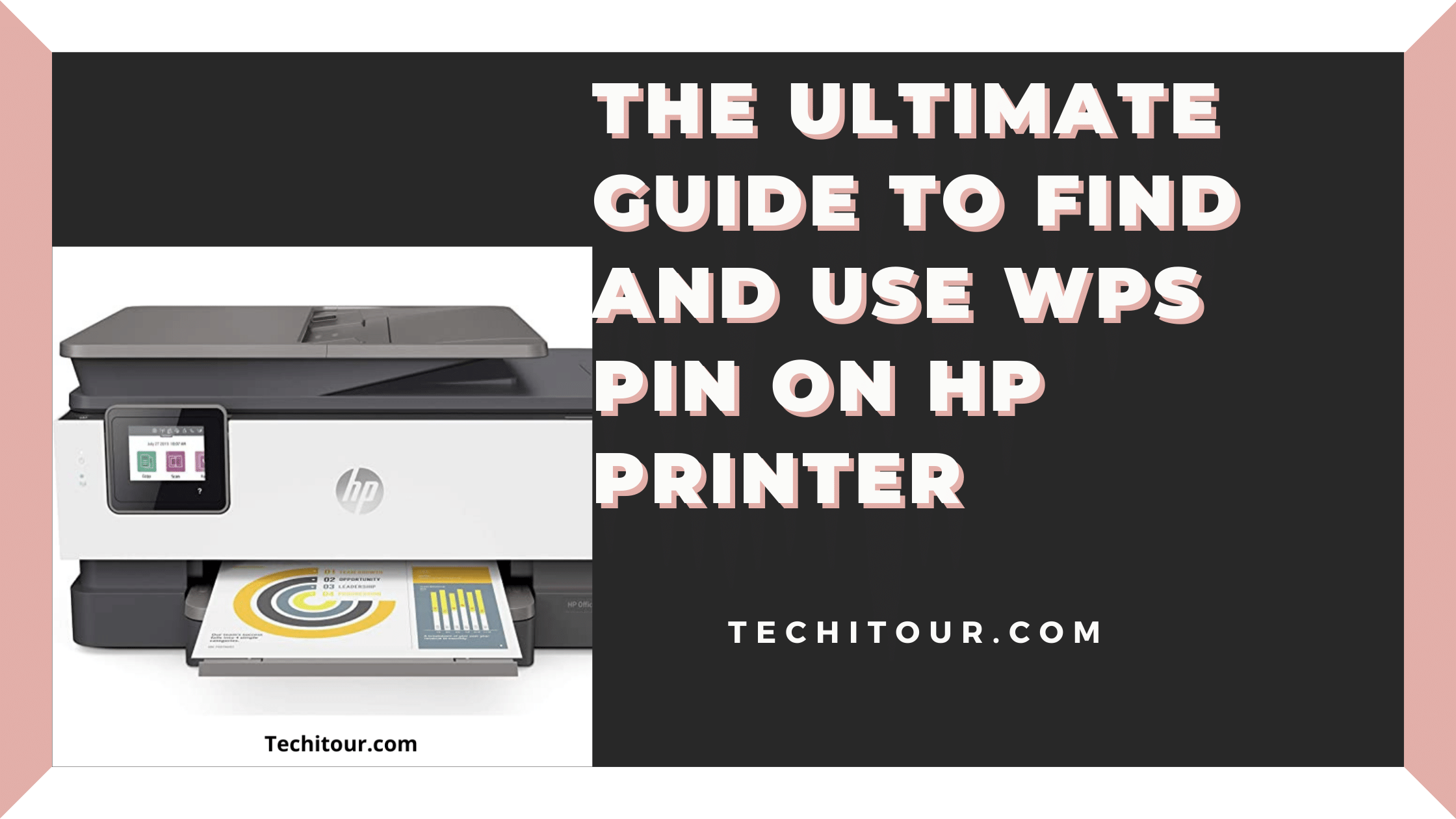
1 thought on “The Ultimate Guide to Find and Using WPS Pin on HP Printer”
Comments are closed.