How to Print Mirror Image on Epson Printer – Mirror Image means “reflected image” in Latin. The term Mirror Image can be used in two different ways:
In context of a reflection in a mirror, it refers to the image that is reflected from a mirror.
In the context of an optical illusion, it refers to the impression one has when looking at something in a mirror or glass.
Examples: “The reflection is always the same. It does not change with the object. But as we look at the reflection we may have a feeling of movement.
This useful blog shows you how to use the Epson Printer to print a mirrored (flipped) version of an image or text.
Making iron-on clothing transfers, as well as signs and artwork that will be viewed through mirrors, can benefit from mirror-image printing.
In most circumstances, choosing the Flip Horizontally option in the software you’re using will allow you to print mirror images.
You could also be able to select a mirroring option in your printer settings, depending on the model of your printer and the application you’re using.
Want to Know 10 Best Eco Solvent Printer that is Environmentally Friendly
How to Print Mirror Image on Epson Printer
Click the Rotate 180° or Mirror Image checkboxes to rotate or flip the image you are printing. Turn on Mirror Image if printing on Epson Iron-on Cool Peel Transfer Paper.
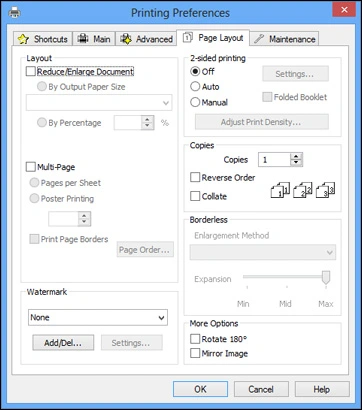
Other Basic Settings of Printing Document or Photo:
How to size your printed document or photo?
Click the Reduce/Enlarge Document checkbox and choose sizing choices to change the size of your printed document or photo.
Reduce/Enlarge Document options
By Percentage:
The percentage you choose in the box next to the selection determines the size of your printed document or image.
By Output Paper Size:
Sizes your printed file or image to fit the paper that you loaded and choose in the box beneath the selection.
How to print on both sides of your paper?
Click Double-Sided Printing if you want to print on both sides of your paper.
Double-Sided printing settings
Double-Sided Printing:
- Asks you to reload the printed pages as necessary to enable printing on both sides of the paper.
Folded Booklet
- Creates a folded booklet by organizing the page order of a double-sided print job.
Margins:
- Alters the margins that are printed on both sides.
How to enable the Watermark setting on Epson Printer?
Choose a Watermark setting to add a statement as a watermark to your printed document or photo.
Settings for a watermark
Watermark drop-down menu:
- Provides a variety of pre-defined watermark text options, including Confidential.
- The Add/Del button allows you to pick or remove a watermark that has already been added.
- The Settings button – opens settings for modifying the appearance of your watermark.
How to Print Multi-pages on Epson Printer
Click the Multi-Page checkbox and choose multi-page choices to print numerous pages on a single sheet or one image across multiple sheets.
Several-Page options
Settings:
- Gives you access to the options for trim line, alignment, and poster parts when you choose Poster Printing.
Pages Per Sheet:
- Prints two or four document pages on each sheet of paper (two-up or four-up).
Poster Printing:
- Produces a giant poster from a single page or image that has been spread across 4, 9, or 16 sheets of paper, with or without borders (depending on the paper type).
Print Page Borders:
- When Pages Per Sheet is chosen, borders are printed all the way around each page.
Page Order:
- Choose which of the two or four pages will print first on the sheet.
Also, Read
How to Resolve Epson Printer Paper Feed Problems
How to Reset Epson Ink Cartridge with Paper Clip and Chip Reset
FAQ
Related Questions to Printing Mirror Image
Can A Printer Print A Mirror Image?
The majority of the time, the software you’re using’s Flip Horizontally option can be utilized to print mirror pictures.
Depending on your printer and the application you’re using, you might also be able to choose a mirror option in the printer settings.
How Do You Mirror An Image On A Mac Using An Epson Printer?
Select these settings to mirror an Image on a Mac using an Epson Printer
- Next, select the image to be printed in reverse in preview.
- While Preview is active, the flip horizontal option can be used by going to the Tools menu and choosing it.
- Go to the File menu and choose Print.
- After making sure the modifications are correct, select Print to print the mirror image.
What Does Printer Mirror Image Mean?
A document’s data is reversed from left to right when the option is chosen, and the image is printed as a mirror image.
The image is rotated 180 degrees when reverse print (reverse page orientation) is used. This feature will result in slower print speeds.
How can I make my printer print in reverse?
Select these basic settings to enable the printer to print a mirror image.
- Print the file immediately.
- You can typically get the print dialogue box in the program you wish to print from by selecting File from the menu.
- From the Application dropdown menu, choose Layout.
- If necessary, select the Reverse Page Orientation or Flip Horizontal checkboxes.
- If you wish to print the page, click Print or Click here.
Why Is My Epson Printer Printing Mirror Image?
The reason why my Epson printer prints in reverse:
- You might need to disable any mirror or inversion settings in your printing application if your print picture is unexpectedly reversed.
- You can turn off the settings for Mirror Image, Horizontal Flip, and Reverse Page Orientation in your printer software.
Why Does My Mac Printer Print Mirror Images?
- You can deselect the mirror print option by choosing Print Settings from the print box.
- Launch the Printer Setup Utility (from the Macintosh HD/Applications/Utilities/Printer Setup Utility folder) to fix this issue.
- Then, choose the printer you wish to get rid of by clicking the Delete button.
How Can I Make My Printer Mirror Image?
- Click File, then Print and then Show Details if necessary after opening the image.
- The layout can be chosen from a list by clicking the nameless print options menu at the window’s top.
- You can choose to flip the coin the other way.
How do you mirror an image?
On a Mac, how do you mirror an image?
- By clicking, you can turn the picture to the left or right (or using the Touch Bar). Hold down the Option key for a few seconds to rotate the image to the right.
- By choosing Tools > Flip Horizontal or Vertical, you can flip a picture either horizontally or vertically.
How Can I Stop Printing in Mirror Image?
- To find your printer, go to the Printer Control Panel.
- From the right-click menu, choose Properties.
- You may access the Printing Preferences window by selecting the General option.
- You can choose a mirror image and then delete it by clicking the down arrow in the Printer Features section.
Why Is My Printer Printing Mirror Image?
It can be accidental or deliberate conduct if the printed pages look like they were copied from the source document.
How Do I Print A Mirror Image On My Canon Printer?
- Flipping the page horizontally will allow you to print out a mirror version of it.
- From the menu, select the [quality] tab.
- By choosing [Print as a Mirror Image], you can print in reverse.
Final Words
Mirror image printing is an easy way to create unique prints at home. You can print mirror images onto paper, canvas, fabric, or even metal. However, it’s important to know how to print a mirror image on your printer before you print it.
If you’re having trouble figuring out how to do this, you might want to consider this useful blog on how to print a mirror image. This will help you figure out how to print a mirror image on your printer.

Rhea James is a dedicated researcher. I’m fascinated by office items and enjoy learning more about them so that you can simplify your workday.
On this website, I share all of my personal experiences and ideas, as well as the best products, information, and shopping advice.
If you enjoy my product reviews and writing, please share them.
Keep Visiting, and keep Shining.
